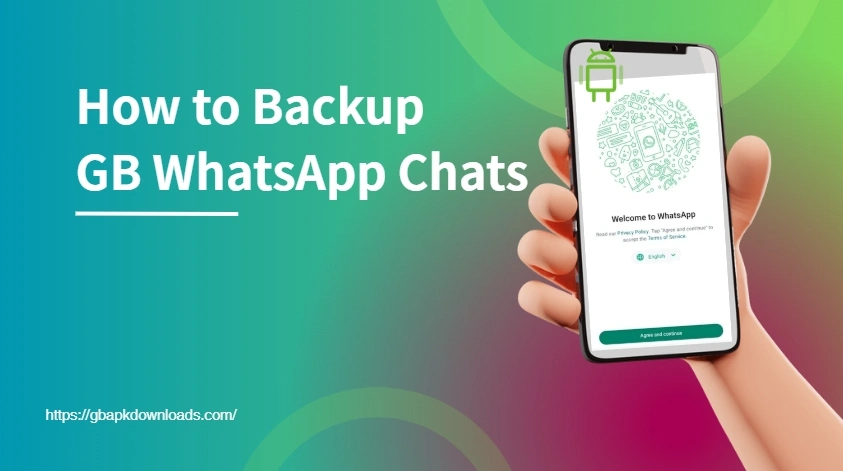How to Backup GB WhatsApp Chats?
Conversations are more valuable than ever. Whether it’s personal memories or important business chats, losing your messages can be frustrating—especially when using modded apps like GB WhatsApp. Unlike the official version, GB WhatsApp doesn’t offer built-in cloud backup support, which makes securing your chat history a bit more complex. But don’t worry—in this guide, we’ll show you step-by-step how to backup GB WhatsApp chats efficiently and safely.
Backup GB WhatsApp Messages with Local Storage
One of the most straightforward methods to back up your GB WhatsApp chats is using local storage. GB WhatsApp automatically saves chat history on your phone every day. Here’s how you can manually back it up:
- Open GB WhatsApp.
- Tap the three-dot menu and go to Settings > Chats > Chat Backup.
- Tap “Back Up” to create a local backup instantly.
- Use a file manager to navigate to
/GBWhatsApp/Databasesand copy the latest.db.cryptfile to a safe location, like a computer or cloud storage.
This method ensures your chat history is preserved even if the app crashes or is uninstalled.
Use Google Drive to Backup GB WhatsApp Chat Data
Although GB WhatsApp doesn’t officially support Google Drive backups like the original app, there’s a workaround:
- First, create a local backup using the steps mentioned above.
- Manually upload the backup file to your Google Drive account.
- Save it in a dedicated folder (e.g., “GBWhatsApp Backups”) for better organization.
While this won’t allow for automatic syncing, it’s a great way to preserve your data on the cloud in case of phone loss or factory reset.
Transfer GB WhatsApp Backup to a New Device
Switching phones? You can still transfer your GB WhatsApp chats without losing a message:
- On the old phone, perform a local backup.
- Copy the entire GBWhatsApp folder to the new device using a USB cable or file-sharing app.
- Install the same version of GB WhatsApp on the new device.
- During setup, GB WhatsApp will detect the backup and ask if you want to restore it—tap Restore.
This method works best when both devices have similar storage configurations.
Schedule Regular GB WhatsApp Chat Backups
If you’re a frequent user, setting a backup schedule is essential. GB WhatsApp allows you to do this via its internal settings:
- Go to Settings > Chats > Chat Backup.
- Under “Backup frequency,” choose between daily, weekly, or monthly backups.
- Ensure your device has sufficient storage space to avoid failed backups.
Setting a regular backup routine will help protect your chat history without manual intervention.
Backup Media Files from GB WhatsApp Chats
Don’t forget the images, videos, and documents shared in GB WhatsApp! These files are stored separately and need to be backed up too:
- Navigate to
/GBWhatsApp/Media/using a file manager. - Copy all folders (e.g., GBWhatsApp Images, Videos, Voice Notes) to your PC or cloud storage.
- Use third-party tools like Send Anywhere or Xender for faster transfers.
Backing up media ensures your cherished memories and important documents are never lost.
FAQs
Q1: Can I restore GB WhatsApp backup to official WhatsApp? No, backups from GB WhatsApp are not compatible with the official WhatsApp due to encryption differences.
Q2: Does GB WhatsApp support auto-backup to Google Drive? Not directly. You’ll need to manually upload backup files to Google Drive or another cloud service.
Q3: What happens if I uninstall GB WhatsApp without backing up? All your chats and media will be lost unless you’ve created a manual backup beforehand.
Conclusion
Backing up GB WhatsApp chats is crucial for data security. Whether you use local storage or upload to the cloud, keeping a copy of your conversations and media ensures you don’t lose valuable information. With a little planning, you can enjoy all the benefits of GB WhatsApp without worrying about data loss.