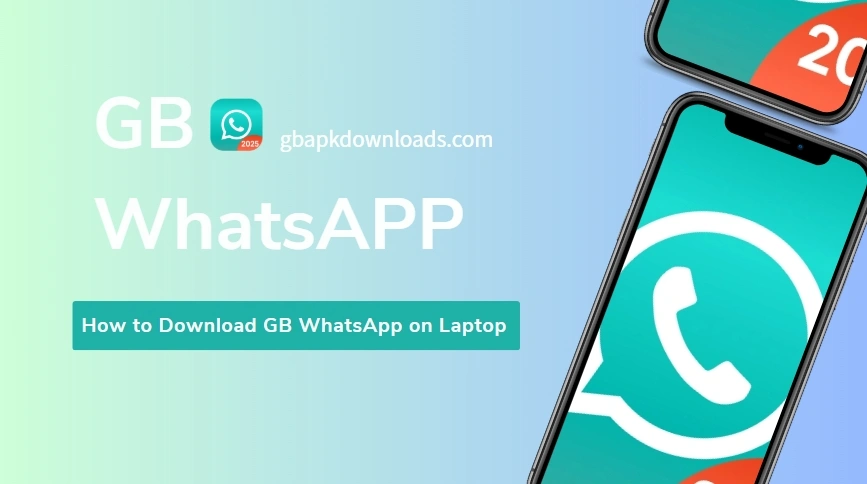How to Download GB WhatsApp on Laptop
To download and use GB WhatsApp on your laptop,While GB WhatsApp is designed for Android devices, some users wish to run it on their laptops to enjoy messaging with a larger screen, easier typing, and multitasking convenience. Since there is no official PC version of GB WhatsApp, using an Android emulator is the most effective solution.Let’s walk through the full process of downloading and installing GB WhatsApp on a laptop, step-by-step.
Can You Use GB WhatsApp on a Laptop?
Yes, you can use GB WhatsApp on a laptop, but indirectly. There’s no native GB WhatsApp software for Windows or macOS. Instead, you must install an Android emulator, which creates a virtual Android environment on your computer. From there, you can install the GB WhatsApp APK file just like on an Android phone.
Step-by-Step: How to Install GB WhatsApp on a Laptop
Step 1: Download an Android Emulator
Choose a trustworthy Android emulator that fits your system requirements. Some of the most popular options include:
- BlueStacks (Recommended for most users): Offers a modern interface and supports drag-and-drop APK installation.
- NoxPlayer: Lightweight and performance-friendly.
- LDPlayer: Good for older systems.
- MEmu Play: Ideal for multitasking and gaming.
Go to the emulator’s official website and download the installer compatible with your operating system.
Step 2: Install the Emulator
After downloading the installation file:
- Run the installer.
- Follow the on-screen instructions to install it on your laptop.
- Once installed, open the emulator and complete any initial setup steps (like logging into a Google account).
Step 3: Download GB WhatsApp APK
GB WhatsApp is not available on the Google Play Store, so you need to download it from a reliable third-party source. Use caution, as some websites may provide infected or outdated versions.
Download the latest APK file of GB WhatsApp to your computer.
Step 4: Install GB WhatsApp on the Emulator
Open the emulator and follow one of the methods below:
- Drag and drop the APK file into the emulator window. It will automatically install the app.
- Or, open the emulator’s “Install APK” feature (usually visible on the home screen or toolbar) and browse to the downloaded APK.
Once the installation is complete, you’ll see GB WhatsApp appear on the emulator’s home screen.
Step 5: Set Up GB WhatsApp
- Launch GB WhatsApp from the emulator.
- Enter your phone number for verification (use a secondary number if you’re already using WhatsApp on your main phone).
- Follow the on-screen setup steps.
- Once verified, start using GB WhatsApp on your laptop.
Pros of Using GB WhatsApp on a Laptop
- Bigger screen for easier reading and chatting
- Better multitasking while working or studying
- Keyboard typing for faster messages
- Dual account access (e.g., using regular WhatsApp on phone and GB WhatsApp on laptop)
- Access to GB WhatsApp’s extra features like themes and privacy mods
- Is it safe to use cB Whatsapp on a pc?
Is it safe to use cB Whatsapp on a pc
Yes, it is safe to use GB Whatsapp on a PC if you are using its updated version.
If you must use GB/CB WhatsApp on PC, here are some tips:
- 🔒 Use a secondary phone number (not your main one).
- 🧼 Run the emulator in a sandbox or virtual machine to isolate it.
- 📥 Download only from a well-reviewed source (though it’s never 100% safe).
- 📤 Avoid sending sensitive info through the app.
Conclusion
Using GB WhatsApp on a laptop is definitely possible by leveraging an Android emulator. It offers a convenient way to enjoy enhanced features on a bigger screen, but it does come with certain risks related to security and account safety.
If you’re tech-savvy and understand the implications, it can be a useful tool. Just make sure you download the APK from a trusted source and take necessary precautions.