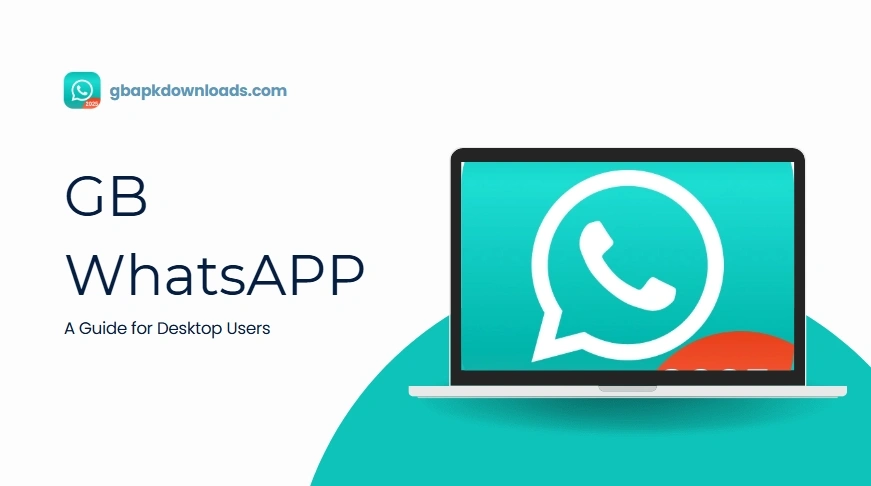GB WhatsApp on PC: A Guide for Desktop Users
If you’re a fan of GB WhatsApp and want to use it on your PC, you’re not alone. While GB WhatsApp is officially designed for Android devices, there are a couple of easy ways to run it on your desktop or laptop. Whether you’re using Windows or macOS, this guide will walk you through everything you need to know.
Why Use GB WhatsApp on PC?
Using GB WhatsApp on a desktop or laptop offers several benefits:
- Comfortable Typing: A physical keyboard allows for quicker and more comfortable typing.
- Multitasking: It’s easier to switch between work and chat windows.
- File Sharing: You can easily send and receive files directly from your PC.
- No Constant Phone Access: Ideal for users who spend most of their time on a computer.
How to Use GB WhatsApp on PC
Since GB WhatsApp doesn’t offer an official desktop version, you’ll need to use an Android emulator. This software mimics an Android device on your PC, allowing you to install and use Android apps.
Method 1: Using an Android Emulator
Here’s how to set up GB WhatsApp using an emulator:
Step 1: Download an Android Emulator
There are several emulators available, but the most popular ones are:
- BlueStacks (https://www.bluestacks.com)
- NoxPlayer (https://www.bignox.com)
- LDPlayer (https://www.ldplayer.net)
Download the emulator of your choice and install it on your PC.
Step 2: Download GB WhatsApp APK
Visit our website like Download page and download the latest GB WhatsApp APK file. Be sure to scan the file for viruses before proceeding.
Step 3: Install GB WhatsApp in the Emulator
Open the emulator and look for an option to install APKs. Most emulators allow you to drag and drop the APK file directly into the interface. Follow the prompts to complete the installation.
Step 4: Set Up GB WhatsApp
Once installed, open GB WhatsApp within the emulator. You’ll need to:
- Enter your phone number
- Verify it using the OTP (one-time password) sent to your phone
- Restore a backup if available, or start fresh
Now you can begin using GB WhatsApp on your PC.
Method 2: GB WhatsApp Web (If Supported)
Some modified versions of GB WhatsApp allow web-based access similar to WhatsApp Web. Here’s how you can try it:
- Open GB WhatsApp on your mobile device
- Tap on the three dots in the top-right corner > “Linked Devices”
- Visit web.whatsapp.com on your PC browser
- Scan the QR code using your phone
Note: This feature may not work with all versions of GB WhatsApp. The emulator method is generally more reliable.
Pros and Cons of Using GB WhatsApp on PC
Pros:
- Full-size keyboard and larger display
- Easier file management
- Better multitasking
- Fewer distractions from phone notifications
Cons:
- Potential security risks due to third-party APKs
- Some features may be buggy or unsupported
- No official customer support
Safety and Privacy Tips
- Use a secondary phone number: To avoid risking your main WhatsApp account.
- Avoid sensitive information: Don’t share private or sensitive data through GB WhatsApp.
- Keep the GB WhatsApp updated: Regular updates help fix bugs and add features.
- Scan APK files: Always use antivirus software to scan APK files before installation.
Final Thoughts
GB WhatsApp can be a powerful tool for users looking for more customization and control over their messaging experience. Using it on a PC can make chatting even more convenient. If you choose to go this route, make sure to follow the steps carefully and prioritize your digital safety. With the right setup, GB WhatsApp on PC can be a seamless and useful part of your daily workflow.