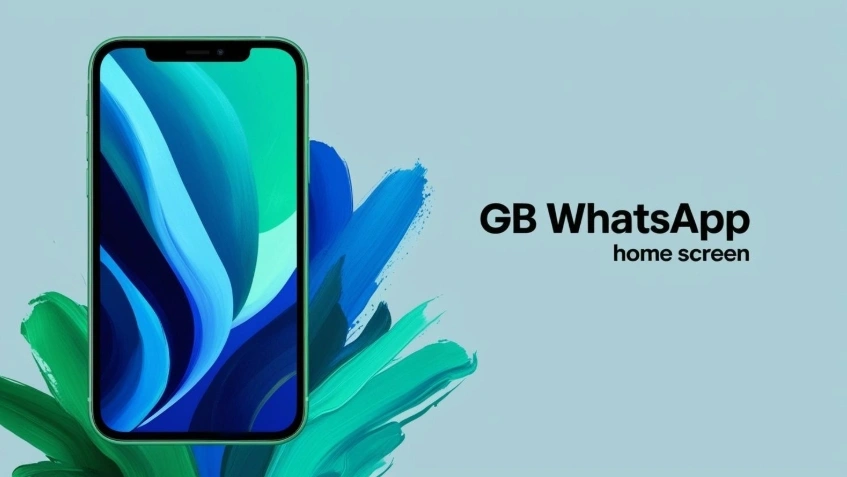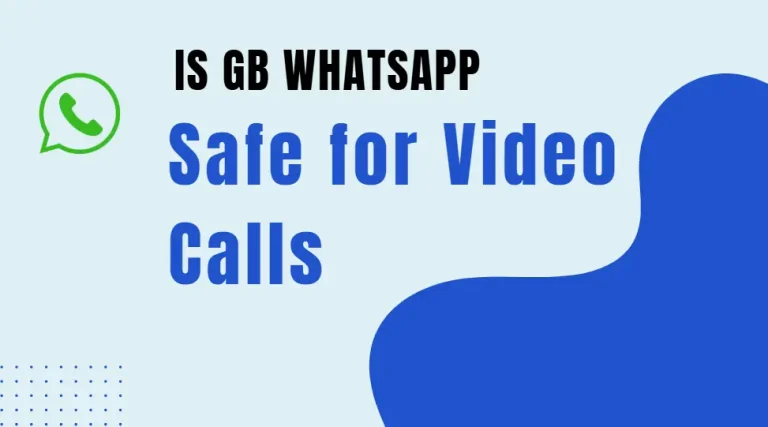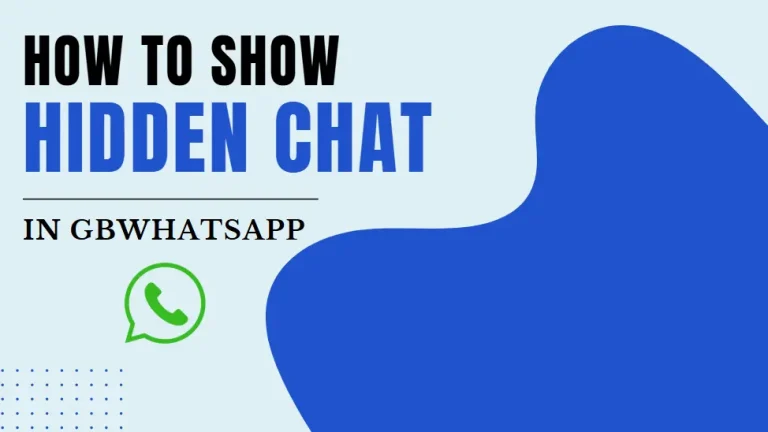How to Change GB WhatsApp Home Screen Wallpaper
GB WhatsApp allows you to change the home screen wallpaper, which refers to the background image seen when you open the app before entering a chat. If you want to personalize your GB WhatsApp experience by changing the home screen wallpaper, this guide will walk you through the steps.
Why Change GB WhatsApp Home Screen Wallpaper?
Changing the home screen wallpaper in GB WhatsApp allows users to:
- Personalize the App: Customize the look and feel of the app according to personal preferences.
- Improve Aesthetics: Choose a background that enhances visibility and matches your style.
- Reduce Eye Strain: Select a dark or soft-colored wallpaper for a comfortable viewing experience.
- Match Your Theme: If you are using a specific theme, you can set a wallpaper that complements it.
Now, let’s explore the different ways to change the home screen wallpaper in GB WhatsApp.
Method 1: Changing the Home Screen Wallpaper via GB WhatsApp Settings
One of the easiest ways to change the home screen wallpaper is through GB WhatsApp settings. Here’s how:
Step 1: Open GB WhatsApp
- Ensure that GB WhatsApp is installed and updated on your device.
- Open the app and go to the home screen.
Step 2: Access GB Settings
- Tap the three-dot menu in the top-right corner of the home screen.
- Select GB Settings (or Fouad Mods, depending on your version of GB WhatsApp).
Step 3: Navigate to Home Screen Customization
- Inside GB Settings, look for the Home Screen option.
- Tap on it to access different customization settings.
Step 4: Change Home Screen Wallpaper
- Look for the option that says Wallpaper or Background Image.
- Tap on Select Wallpaper.
- Choose an image from:
- Gallery: Select an image from your phone’s gallery.
- Preloaded Wallpapers: Some versions of GB WhatsApp provide built-in wallpapers.
Step 5: Apply the Wallpaper
- After selecting an image, adjust it if needed.
- Tap Set Wallpaper to apply the changes.
- Return to the home screen, and you should see your new wallpaper applied.
Method 2: Using the WhatsApp Wallpaper Settings
If your version of GB WhatsApp doesn’t have a direct option for changing the home screen wallpaper, you can try using WhatsApp’s built-in wallpaper settings.
Step 1: Open GB WhatsApp and Go to Settings
- Tap the three-dot menu on the home screen.
- Select Settings > Chats > Wallpaper.
Step 2: Choose a Wallpaper Source
- Select one of the following options:
- Gallery: Choose an image from your phone’s storage.
- Solid Colors: Select a solid-colored background.
- Default Wallpapers: Use a WhatsApp-provided wallpaper.
Step 3: Apply the Wallpaper
- Preview the wallpaper and adjust it as needed.
- Tap Set Wallpaper to apply it.
- In some versions, this method only changes the chat background, so if it doesn’t affect the home screen, use Method 1.
Method 3: Applying a Custom Theme
Another way to change your home screen wallpaper is by applying a theme that includes a different background.
Step 1: Open GB WhatsApp and Go to GB Settings
- Tap the three-dot menu > GB Settings.
Step 2: Navigate to Themes
- Select Themes or Themes Store.
- Browse through the available themes.
Step 3: Download and Apply a Theme
- Tap Download on a theme that you like.
- Once downloaded, tap Apply.
- Your home screen wallpaper will change according to the selected theme.
Additional Tips for Customization
- Use High-Resolution Images: To avoid blurry backgrounds, select images with good resolution.
- Try Dark Mode: If you use dark mode, set a dark wallpaper for a better visual experience.
- Explore Third-Party Wallpapers: Use apps like Zedge or Walli to find high-quality wallpapers.
- Revert to Default: If you don’t like the new wallpaper, go back to GB Settings and select Reset to Default.
Conclusion
Customizing your GB WhatsApp home screen wallpaper is a simple yet effective way to enhance your messaging experience. Whether you prefer a personal photo, a stylish pattern, or a minimalist design, changing the wallpaper adds a unique touch to your app. By following the methods outlined above, you can easily update the home screen background and enjoy a fresh new look.
If you encounter any issues, ensure that you are using the latest version of GB WhatsApp and that the app has the necessary permissions to access storage. Now, go ahead and give your GB WhatsApp a personalized makeover!