How to Fix Google Play Protect Warning for GBWhatsApp
Note:Google Play Protect only works on certain Android devices. If you didn’t receive a block message during installation, you can safely skip the following steps.
What is the Warning?
When installing GBWhatsApp, some users may see a pop-up from Google Play Protect that says
“App blocked to protectyour device”
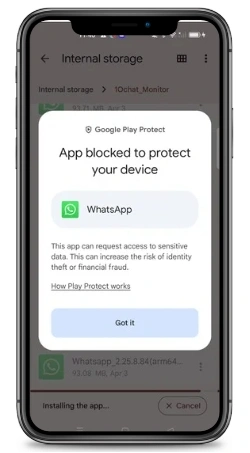
Google Play includes a built-in security feature called Play Protect, which scans APK files for viruses, suspicious behavior, and privacy risks. It helps protect your data and device from potentially harmful apps.
But don’t worry — this is a standard security precaution. Even when downloading apps like WhatsApp directly from the official website, Play Protect can sometimes show similar warnings. It doesn’t always mean the app is dangerous.
How to Fix the Warning (If You’re Blocked)
Disable Play Protect Temporarily
1st step
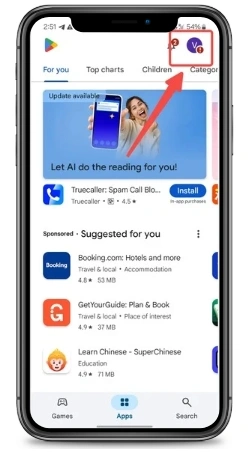
Open the Google Play Store app.
2nd step
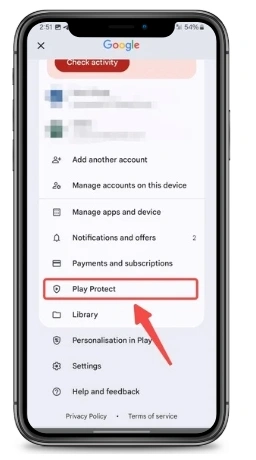
Tap your profile icon → Go to Play Protect.
3rd step
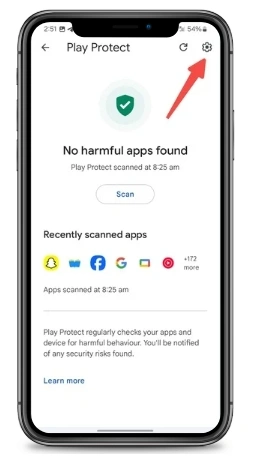
Tap the gear icon (⚙️) in the top right.
4th step
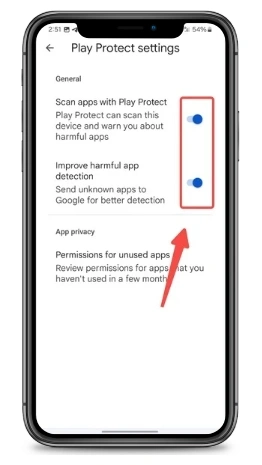
Turn off:Scan apps with Play Protect and Improve harmful app detection
Final Step
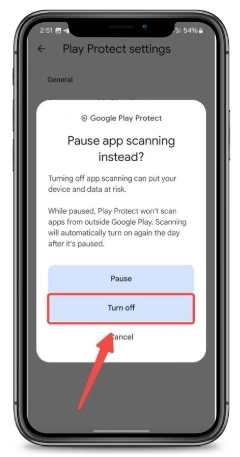
You may get a warning — tap Turn Off to confirm.
After solving That
- Reinstall GBWhatsApp APK.
- (Optional) You can re-enable Play Protect after the app is installed.
Is It Safe to Ignore the Warning?
While many users run GBWhatsApp without issues, you are bypassing Google’s security protections, so use caution. Only download GBWhatsApp from trusted sources, and avoid versions loaded with ads or tracking software.

